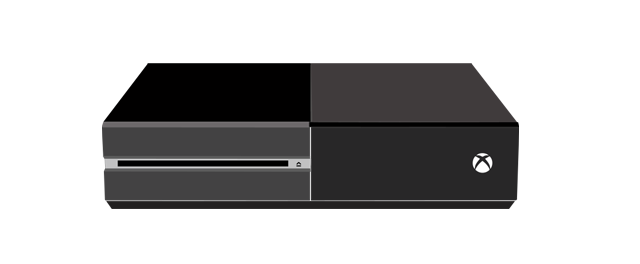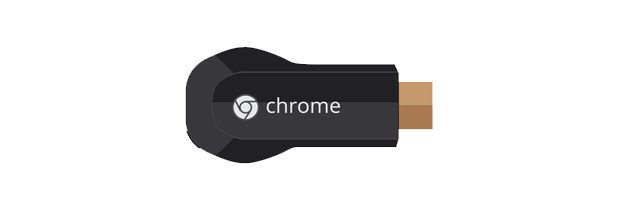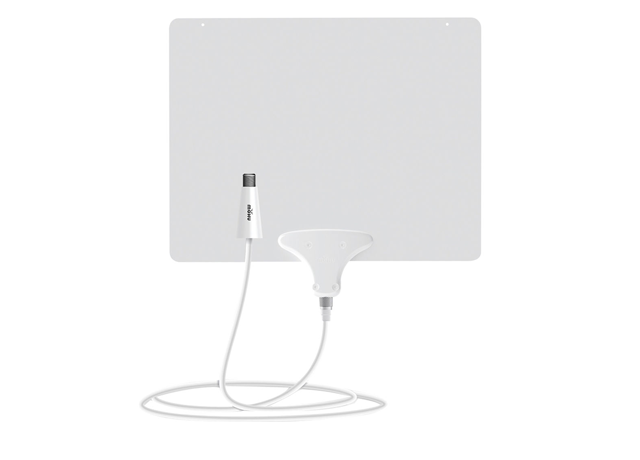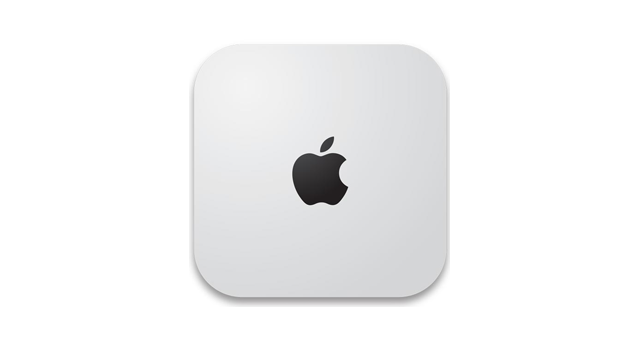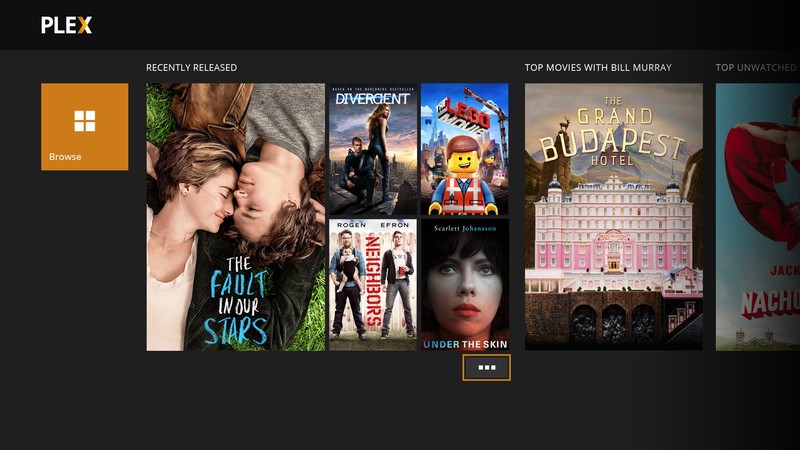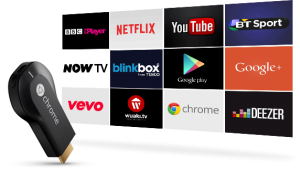The post Head to Head review: Chromecast 2 VS Chromecast 1 appeared first on Cord Breaker.
]]>The long wait is over. Finally Google has taken the covers off it’s brand new Chromecast device. And it’s about time. While the original Chromecast was indeed one of the best deals in streaming media players, there were still some features that kept some from taking the plunge.
Chromecast 2 VS Chromecast 1 – Review
The Design
The first thing you’ll notice about the Chromecast 2 (or “New Chromecast” as Google is insisting on calling it) is that it looks completely different. It has a more rounded puck shape than the previous one. Not only that, but the device uses an attached ribbon-style cord that is very flexible. This was added because some users simply could not fit the previous generation into the HDMI port on the back of their TV due to it being too deep and using an optional (but rigid) extension cord. This was a great design choice, as now the Chromecast can easily hang off the HDMI port on the back of pretty much any TV.
Specifications
The under-the-hood improvements are both minimal and very useful. For some, they might not ever get the benefit of what Google has added, but for others it might be the selling point that will push them over the edge. The two major updates are the addition of wireless 802.11 ac and the use of the wireless 5Ghz band. The AC addition will surely increase the speed of streams on networks that have wireless AC routers. The 5Ghz addition is actually the piece I was most excited for. I live in an apartment building, so there are many many wireless devices interfering with one another all the time (mostly on the crowded 2.4 Ghz band). So being able to keep the Chromecast off that congested piece of wireless real estate is a great thing, especially when I am feeding 1080p streams via Plex over my network.
Google has also announced a pretty insane sounding feature which I was unable to test yet. It’s called “Fast Play” and the gist of it is that it is a way for the Chromecast to intelligently load content before you even choose to watch it. For example, as soon as you open the Netflix app, it will start loading small piece of the beginning of shows that you are likely to watch, based on a viewership algorithm built into the app. Pretty crazy stuff, and potentially really useful to make the Chromecast launch a video almost instantaneously. The future is now!
Setup and App
The setup process has been left largely unchanged from the original Chromecast (see the video review here). The one major addition is that the Chromecast App has received a major face lift. It now is much more than simply an app to setup your device and then never open again. It now sports a tab that allows you to browse apps from the Google Play Store that are built with Chromecast functionality. It is this smart curation that was sorely missing in the previous generation.
Speed Test
As seen in the video review, the speed different in loading up The Dark Knight from Netflix was negligible between the Chromecast 1 and Chromecast 2. This is a bit of a disappointment as I thought there would be a huge difference. However, this was far from a scientific experiment so the Chromecast 2 still may have some extra horsepower that will push it faster (I just didn’t see it on my local network).
Final Verdict
Get it! Even if you have the original, this thing is $35. And for the addition of the 5Ghz and wireless ac as well as the new (more flexible) design you really can’t go wrong here. If your router is old and doesn’t support either of these new standards, then you may want to wait to purchase. If you’ve been holding off because the original Chromecast just didn’t fit behind your TV, then chances are you are in luck. Get ready to do some serious casting.
Be sure to watch the video review here.
The post Head to Head review: Chromecast 2 VS Chromecast 1 appeared first on Cord Breaker.
]]>The post Chromecast video streaming apps: The ultimate list appeared first on Cord Breaker.
]]>If you see anything that is missing please let me know.
Not interested in Chromecast? Check out our ultimate streaming app list for all platforms:
Check out the ultimate list
Chromecast video streaming apps
The post Chromecast video streaming apps: The ultimate list appeared first on Cord Breaker.
]]>The post Cord cutting equipment – My gear setup (2015 edition) appeared first on Cord Breaker.
]]>My cord cutting equipment setup
The TV/Display – Panasonic TH46PZ80
It’s an oldie but a goodie. I still see the benefits in black levels and colour accuracy that come from a good old plasma. You can have your newfandangled LEDs, I’ll stick with this.
Audio setup – Denon AVR2307CI
Again, a bit of a dated receiver, but it gets the job done. The important piece here is that the receiver has a couple of HDMI ports and decent power to push my Miller and Kreisel speakers (110W per channel to be exact). I also see this as the brains of my system. All of my video sources go in and I output one HDMI cable to my TV to keep everything nice and clean. I’m not adding it as a separate piece, but I also have a set of wireless headphones that I use to not drive my girlfriend nuts. That one is key.
Main video streaming box – Xbox One
Right now I can’t find anything that really touches the Xbox One for simplicity and power. Check out this post that makes the case for the Xbox One as the ultimate streaming device out right now. I may be experimenting with adding an NVIDIA Shield TV to the mix in the coming months, but for right now I’m all about the Xbox One.
Secondary streaming device – Chromecast
If you’re a cord cutter, you need a Chromecast. Period. End of argument. It’s $39… The Chromecast is my go-to piece of gear when I want to browse Youtube or send any out-of-the-ordinary video from my PC to my home theatre through it’s full screen casting. Check out this piece that argues why Chromecast is so irreplaceable in my cord cutting arsenal.
Over-the-air antenna – Mohu Leaf 50
It’s nothing special, but it gets me most of the local stations that I need. And it doesn’t look like it’s from 1953 which is great. If you don’t know why you would want an antenna in your setup, check out this post about the HD channels you can expect if you cut the cord. Oh yeah, and they’re free!
Video server – Mac Mini
Yes, I get it. Dorks don’t like Macs. But in my research, the Mac Mini was actually one of the best bets for those who need a bit of processing power to transcode video and audio at a decent price. I’m sure I could have built a PC for a bit cheaper, but to be honest, I just wanted to plug and play something in there. And so far it’s been great. I can transcode multiple 1080p streams at once on Plex and send that video to either the Xbox One or the Chromecast. Not to mention it’s nice to have a compact computer around for random internet surfing.
Remote – Logitech Harmony Smart Control
Tying it all together is my Logitech Harmony Smart Control. It is just plain awesome. But more importantly, it is super simple and never freaks out. I have some of those sticky IR sensors on hard to reach components just to make sure that my gear gets the on / off commands every time. Find out why I think this remote is the best out there for most people. Spend a hundred bucks and get something like this. You won’t regret it.
What cord cutting equipment do you have?
I’m curious as to what other cord cutters are rockin’ in their setups. Leave your gear setup in the comments, hopefully we can all give each other some great ideas. And if you have any questions about my gear setup please let me know!
The post Cord cutting equipment – My gear setup (2015 edition) appeared first on Cord Breaker.
]]>The post The very best internet TV apps: From Android 6.0 Marshmallow to iOS9 appeared first on Cord Breaker.
]]>So without further ado, here are my picks for some of the very best cord cutting apps that you can use on both Android and iOS. I’m going to focus on products that are solely used to access online content (not your own local content) so we’ll save Plex and Kodi for a later post.
The very best internet TV apps
Pluto TV
Pluto TV has been around for a little while now, but only recently has it begun cracking people’s top lists for video streaming apps. The idea is genius: mimic the live TV experience but only use free online video services. I love this idea. For me, when I cut the cord I was really worried about being able to plop myself on my couch and then just throw something on in the background while I veg out. Vegging out is one of my main pastimes… Pluto TV really makes this a possibility.
The good: The first thing I like about the service is the interface. If you’re used to a cable TV guide, then you’ll be right at home here. The app is broken down into “channels” which are actually made up of several services. For example, the “News 24/7” channel combines everything from MSNBC to CNN and CBS. For people who want up-to-date news, but don’t want to shell out the money for a cable subscription, this is probably the best option I have seen. We have seen apps try to do this in the past, but they always used second rate channels that weren’t up to snuff for people who want good quality content. Other channels that I have seen on the service include:- Bloomberg TV
- Tech News
- Sports Highlights
- Soccer
- Baseball
- Hockey Fights (seriously)
- Viral Videos
- Documentaries
- Movie Trailers
- Joss Whedon Shows
- Conan O’Brien (my favourite)
- and a lot more…
I am truly impressed at how much free content Pluto TV has curated into a functional platform. Speaking of function: It has Chromecast support! Both on the web interface and the Android/iOS app, Pluto TV can be cast to your TV setup with Google’s awesome streaming device.
The bad: Some of the content streams are a bit… shall I say “ad-like.” For example the Tech News channels seems to just be a constant stream of Samsung Galaxy S6 ads and pseudo-reviews. I haven’t sat and watched too long, but the News channel seems to be the most fleshed out. I get that they need to make money, but three clips in a row by Samsung Mobile really turned me off of the Tech News channel. It was enough to sort of have me questioning the journalistic quality of all of the news-type channels. I think over time we’ll start to see more and more content sources being added to the service. Overall: Call me impressed. I suggest anyone reading this go and check out the app ASAP. It’s free and works on your computer and on your Android or iPhone.Mobdro
Mobdro has been out on Android for over a year now. It is sort of the scrappier, less refined cousin of Pluto TV. And it is only available on Android at the moment. The interface is much clunkier, but in the end it accesses some of the same free content from Pluto TV.
The good: The stream quality tends to be pretty good. And you can hop into watching a specific channel (like an actual channel like Al Jazeera News) very quickly. This is in contrast to Pluto TV’s model where it combines multiple content sources into a topic in its interface. It also features Chromecast support, but it is only available to premium users that have to pay $2.99 a year.The channels available right now for free tend to be quite UK-oriented:
- Sky Sports,
- Sky Movies,
- BBC,
- BT sports,
- Disney Channel
The interface is useable, but it is a bit hard to navigate when there are so many content sources to pick from. Lastly, the app doesn’t have a web version, meaning that you have to use an Android phone to access it. The Chromecast support is welcome but the fact that you can’t access it and the app is full of ads without shelling out for the premium version is a bit of a concern.
Overall: I’d say that Mobdro used to be king in the internet TV app game until Pluto TV came around. There may be a few channels that you can access on Mobdro that aren’t on Pluto TV, but the lack of polish on the app and general lack of user friendliness for beginners is a real knock against it.Just Watch
Just Watch is less about actually accessing the video content than it is about giving you a good overview of what is available on the many app stores across the web. Ever wonder where you can rent the latest Hunger Games online? Just Watch is a service that tries to give you a good overview of where you can find movies and TV shows online.
The good: First off, the app works on iOS, Android and on the web. The interface on the web basically mirrors what is available in the mobile apps but on a larger screen. It is really quite easy to use once you sit with it for a few minutes. It allows you to filter results by the services you prefer. For example, let’s say you have a subscription to HBO Now and you own an Android phone and and Android TV box. Then you may want to only select HBO Now and the Google Play Store since that is probably where you are getting your content. The search function works great as well. I searched “The Hunger Games” and was quickly able to narrow my search to the latest movie and I was able to see where I could stream or buy a downloadable version of the movie.The current selection of services supported include:
- Netflix
- HBO NOW
- Amazon Prime Instant Video
- Hulu
- Crackle
- iTunes
- Vudu
- Xbox Video
- Playstation
- Mubi
- Realeyz
- Fandor
Rotten Tomatoes ratings, trailers, a price drop function, and a “watchlist” round out the features for Just Watch, which make it really convenient to use.
The bad: I found that using the mobile app was a bit more convoluted than the web interface. I can’t remember exactly what the problem was, but it just took me more tries to finally figure out where to go to access certain functions in the app. But overall I wouldn’t say it was a bad experience at all.While the selection of services in Just Watch is pretty comprehensive, I think there is room to add more. Especially when it comes to free services.
Overall: Think of Just Watch as your personal Sherpa to guide you on your internet TV / streaming journey. It can be a really confusing place to find out where the content actually is. Just Watch simplifies everything for you. Highly recommended.Wrap up
This is absolutely not a comprehensive list of apps that can help you watch and find internet TV content. But it is in my opinion three of the more thought out and unique apps out there right now. Next up will be a similar deep dive into apps that can help you access your local video content so stay tuned to Cord Breaker over the next couple weeks.
Happy cord cutting!
The post The very best internet TV apps: From Android 6.0 Marshmallow to iOS9 appeared first on Cord Breaker.
]]>The post How to stream HBO Now with Chromecast appeared first on Cord Breaker.
]]>HBO Now has launched Chromecast support with both their iOS and Android app. Because of this I honestly don’t think there is a better time to grab a Chromecast. It’s $39 people!
How to stream HBO Now with Chromecast
It’s really simple. And if you are familiar with Google’s Chromecast at all you’re all set. For those of you that are new to the platform, here is the low down. Essentially you will use your phone or tablet to log into the HBO Now platform (which is $15 a month in the US). Once in the app you will see a Chromecast button like the one highlighted below. By clicking this your Chromecast will be told to fetch whatever video you select in the HBO Now app. And it’s as simple as that! If you need any extra info on the Chromecast and it’s capabilities, check out our Chromecast Guide.
The post How to stream HBO Now with Chromecast appeared first on Cord Breaker.
]]>The post The top seven best media streamers / internet TV boxes out now appeared first on Cord Breaker.
]]>The top seven best media streamers
| Streaming device | Pros | Cons |
| 1. Chromecast | It’s cheap, is compatible with a lot of services and easy to setup. Great for a secondary TV due to its low cost. | Have to use another device as a “remote” to send video to your TV. No 5Ghz wireless version yet. |
| 2. Xbox One | Decent number of streaming services available, stellar feature set, including HDTV over-the-air support and DVR. Can connect external hard drives. HDMI passthrough support so you can pass through cable boxes or other HDMI devices. | Relatively expensive. A bit large. |
| 3. PS4 | Sizeable number of streaming services available, powerful machine. Can connect external hard drives. | Relatively expensive. Does not have HDTV tuner support or DVR like on Xbox. |
| 4. Roku 3 | Inexpensive (especially for the features it comes with).Tonnes of streaming services available (including unofficial ones), comes with it’s own remote. Wired connection possible for those with spotty wireless. Headphones can be connected to the remote for private listening. | Some don’t like the user interface. No DVR support. |
| 5. Amazon Fire TV | Integrated with Amazon ecosystem really well (for those of you with Amazon Prime subscriptions). Really good voice search. Great design. Powerful processor makes it fast. Game support if that’s your thing. | No access to voice search in apps other than Amazon and Hulu. Not as many streaming services as Roku. |
| 6. Apple TV | Close integration with Apple ecosystem. If you use iTunes to buy content this is your choice. Slick interface. Airplay support extends it’s compatibility a lot. | No DVR support. No Plex support for those of you who use it to stream local media. |
| 7. Nexus Player (Android TV) | Great integration with Google’s ecosystem (Google Play). Can also act as a Chromecast for casting content from your phone or tablet. Has it’s own remote (if Chromecast’s lack of one bugged you). Can play Android games on your TV (SNES emulator anyone?) | Not too many Android TV apps are out yet. |
Obviously these aren’t the only choices out there. There are actually several Android TV devices to choose from. There are several levels of Roku boxes, but I just included their flagship.
Really, it comes down to three questions:
- Am I already invested in an app ecosystem? (Apple, Amazon, Google)
- Do I want to watch local TV through an antenna? (Xbox One is your best bet for this)
- Do I want a physical remote? (rule out Chromecast if that’s the case)
Answering these three questions should get you most of the way to figuring out which media streamer is your best bet.
I personally own an Xbox One as my main streaming device and have used the Chromecast, Roku 3, Apple TV, and Nexus Player a lot. You really can’t go wrong with any of those.
Please note that the links to the devices above are Amazon affiliate links, meaning that if you click and purchase one, I get a small commission at no cost to you. I’d appreciate it if you do click on them if you are considering buying anyway.
Happy cord cutting!
The post The top seven best media streamers / internet TV boxes out now appeared first on Cord Breaker.
]]>The post The Xbox One has become the cord cutter’s dream and I’m reaping all of the benefits appeared first on Cord Breaker.
]]>But dare I say, I think the Xbox One is starting to come into its own. I’m starting to really understand the approach Microsoft was promoting way back in 2013. I think the Xbox One truly is the best machine for any would-be cord cutter out there. I personally use it as my multimedia hub and couldn’t be happier.
I’m a casual gamer. I tear it up on The Crucible in Destiny from time to time (damn you Xur, damn you to hell!). But the majority of my use of my Xbox One is as a multimedia hub.
How Xbox One helps me in cord cutting
Any decent system that aims to ditch cable needs a rock solid streaming device of some kind. I’ve used several, including the WDTV Live, Xbox 360, Roku and, of course the Swiss Army knife of the streaming world, the Chromecast. But nothing has come close to the Xbox One in terms of speed, connection quality and interface.
Speed
I live in an apartment that doesn’t make using wired connections very simple or asthetically pleasing. But streaming 1080p movies with surround sound isn’t exactly the easiest on the home network. But low and behold, when I connected the Xbox One to my A/C router, boom! It worked. Beautifully. No hiccups. No artifacting. These were all things I dealt with when using the other devices above. I stream content from Plex at ridiculously high bitrates with full DTS Master HD sound with no problem.
Capability
The Xbox One is a very capable machine when it comes to decoding video files. MKV files are decoded natively and support for Dolby Digital and DTS is a breeze. But one of the really great things about the audio processing on the Xbox One is how it actually transcodes the audio to either Dolby Digital or DTS no matter what the source material is. I have a wireless headset that can decode Dolby Digital, so the fact that the Xbox One does the heavy lifting and outputs a sound format that my headphones are compatible with is real bonus. In comparison, the WDTV Live didn’t handle movies with DTS soundtracks very well and I would find myself having to stumble around through the menu to switch between audio settings.
Interface
Let’s be honest, some of the interfaces that come with video streaming devices are god awful. I love my WDTV Live, but I’m the first one to admit that it’s interface looks like cat barf on a hot day. It lags, freezes and just generally is not a great experience. Xbox One is the opposite. The interface works. It gets out of the way and allows me to sit down on the couch and be watching something ten seconds later.
Apps
Like I said before, I use Plex as my media centre religiously. Seriously, if you aren’t using Plex I don’t know what’s wrong with you (no offence to the guys over at Kodi). The apps I use the most for consuming media:
- Plex
- Netflix
- NHL Gamecenter (for my Ottawa Senators fix)
- Twitch
- Youtube
The modern design on each of these apps is great, but I wasn’t super impressed with the music offerings on Xbox One. But let me fill you in on a secret…
My secret, HDMI passthrough
HDMI passthrough sounds like the most boring thing ever. But it’s actually one of the more useful pieces of technology on the Xbox One. Take any HDMI device, plug it into the HDMI input on the back of the Xbox One. Now you can access that device from the Xbox One interface via the TV app.
I have my Chromecast plugged into one of those HMDI ports which solves the Xbox One’s music app problem. Now I can add these apps to my list since I can access them via Chromecast:
- Google Play Music
- Songza
- PocketCasts (for my money the best single podcast app that exists)

Do yourself a favour and buy yourself a Chromecast. Your Youtube browsing will be at least 400% more efficient!
Other tips
If you’re serious about movies and having your media sit in another room, consider getting a Mac Mini. I’m not a Mac fanboy or anything like that, but the Mac Mini does an amazing job with transcoding video on the fly for streaming via Plex to my Xbox One.
Get a TV tuner. I haven’t done this yet, but Microsoft just released a digital tuner for the Xbox One that you plug your over-the-air HDTV antenna into so you can tune into local broadcasts. See my post about HDTV via antenna here. Apparently its works really well and Microsoft has promised to bring full DVR functionality to the Xbox One soon.
Get a universal remote. I have a Logitech Harmony Smart Control remote that is perfect. It is simple, durable and talks to the Xbox One flawlessly. And the battery on the thing lasts three years! I also have a home theatre setup, so it really simplifies the whole experience of controller my TV, receiver, Xbox One.
The future is looking bright
The Xbox One might have stumbled out of the gate a bit. But honestly, I think it’s really growing into the machine it always wanted to be. And cord cutters like myself are better off for it. So if you were on the fence about whether the Xbox One is for you, give it a serious shot if you intend on cutting the cord anytime soon.
There is a new 1TB storage version of the Xbox One which looks pretty awesome. In Canada it’s going for$449 right now with the Halo Master Chief Collection.
The post The Xbox One has become the cord cutter’s dream and I’m reaping all of the benefits appeared first on Cord Breaker.
]]>The post Chromecast guide: A cord cutter’s best friend appeared first on Cord Breaker.
]]>Chromecast guide:
What is a Chromecast?
A Chromecast is a small HDMI dongle that plugs into a port on your TV or home theatre receiver. It is powered by a small USB adapter that uses micro USB to connect to the device (much like an Android phone or Blackberry). That’s it for the hardware! The Chromecast sits on your WIFI network and is then controlled by one of several different types of devices on your network as a sort of remote: mobile phones, tablets, and computers can all control it. This is where the magic happens…
How does it work?
The Chromecast is interesting because it sort of flips the idea of video streaming on it’s head. Normally a piece of hardware at the TV (a streaming box) will actually be fed video content from another device like a computer over your home network. So you have two steps. The video is served from the internet to the computer, then the computer streams the video to the receiver device. The Chromecast doesn’t generally do this. Let’s say I go on my Android phone, open the Netflix app, find the show I want, and then click this “Google Cast” button:
What then happens is the Chromecast itself goes online and finds that video that you selected and streams it directly from the internet. In this sense, you are just pointing the Chromecast to whatever content you want to watch and it does the rest. It also means that you need to use your smartphone, tablet or computer as a remote for the Chromecast. One advantage of this is that it is much easier to type in names of videos on your phone than on some clunky TV-based streaming box. Have you ever tried to surf Youtube on an Xbox? Ugh… This is probably the number one thing I use my Chromecast for, surfing Youtube.
What can Chromecast access?
When the device was first released the number of apps on Google Play and the Apple App Store that were Chromecast compatible were few and far between. Now, just a couple years later, it is an exception to the rule if a major streaming service does not support the Chromecast. Just this August HBO Now launched their Chromecast feature on their app.
Google maintins a pretty good list of compatible apps here. Pretty much every major sport is represented in there except for the nagging exclusion of the NHL Gamcenter app… I’m waiting! I use my Chromecast to listen to music, play podcasts, stream photos to my TV, and of course watch videos.
Advanced use of the Chromecast
One really great feature is that you can send any browser screen from a computer screen running Chrome to the Chromecast. It is technically a “beta” feature but generally works as advertised. It is a more traditional approach to streaming though. Your computer is literally streaming its screen over your network this time so there is sometimes some lag. But I have used it several times to stream NHL games from the NHL Gamecenter app or from a major television network website. Just because there isn’t a supported app for something, doesn’t mean the Chromecast can’t tackle it with this handy feature.
How much is it?
I always tell people that the Chromecast is a no brainer. In Canada it is $39.99. It is absolutely the biggest steal in the cord cutting game. It provides tonnes of value and at that price it is almost worth buying one for every TV in the home so you have access to Netflix, HBO, Plex and any other service you use. Seriously, I use this thing everyday.
This is just skimming the surface of what you can do with this little workhorse but it gives you a good idea of why the Chromecast should probably be your first purchase for your cord cutting arsenal. Stay tuned for some more in-depth Chromecast tips and tricks. Happy casting!
The post Chromecast guide: A cord cutter’s best friend appeared first on Cord Breaker.
]]>